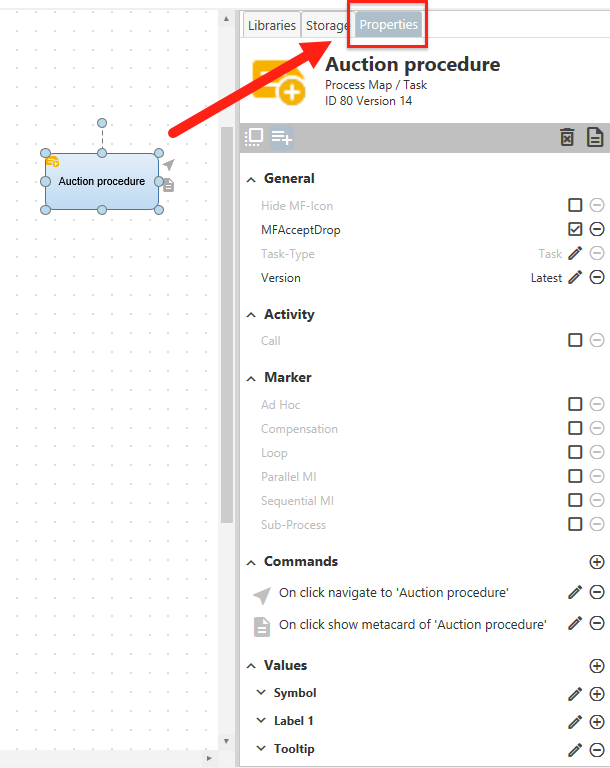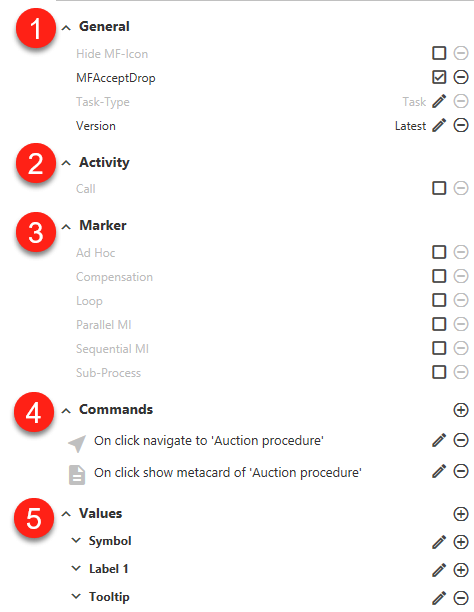meta data for this page
Properties Tab
- If an option is not used it is displayed in light grey font.
- The grey option hook lets you choose if an option is deactivated (activated by default).
- Entries can be edited with the pencil symbol.
- The plus symbol entries can be added to the selected area.
- By clicking the minus symbol entries in the selected area can be deleted.
The Properties tab for shapes and M-Files object attributes can be found on the upper right-hand side of the Process Maps Designer. This area is divided into:
- A header that cannot be edited. It contains the name of the selected element as well as the class, M-Files Object ID and version if the M-Files object has been assigned to the shape.
- A small toolbar to control the properties menu. It contains the following icons:
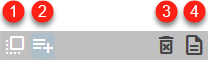
- Activate the option “Switch to the Properties tab when selecting an object”. This allows existing maps to be adjusted more quickly, as there is no need to constantly switch between the Libraries tab and the Properties tab.
- Activate the option “Show not used properties”. This makes the Properties Tab clearer, only options that are actually in use are displayed.
- Delete the M-Files object link of the currently selected shape by calling the “Delete Link” action. This allows you to remove links for shapes without having to redraw them.
- By calling the “Show Metadata Card” action, the properties of the linked object can be viewed at any time. This makes it easier to find out which property values are filled, e.g. to use them as labels for the shape.
- The lower area of the Properties tab contains numerous configuration options, depending on the selected symbol notation for the map, which symbol is highlighted and if the symbol has an M-Files object link:
The areas of the configuration options can be expanded.
- The General area contains general functions for working with M-Files objects.
- The Activity area (BPMN only) contains the symbol notation options for marking activities.
- The Marker area (BPMN only) contains all other markers of the BPMN notation.
- The Commands area contains user-defined actions that can be triggered by buttons, mouse-over or by clicking on a form, e.g. Open, Show, etc.
- The Values area contains dynamic text and color entries that can be displayed as labels, tooltips or shape colors.
All these areas are explained in separate articles in this Wiki. See: