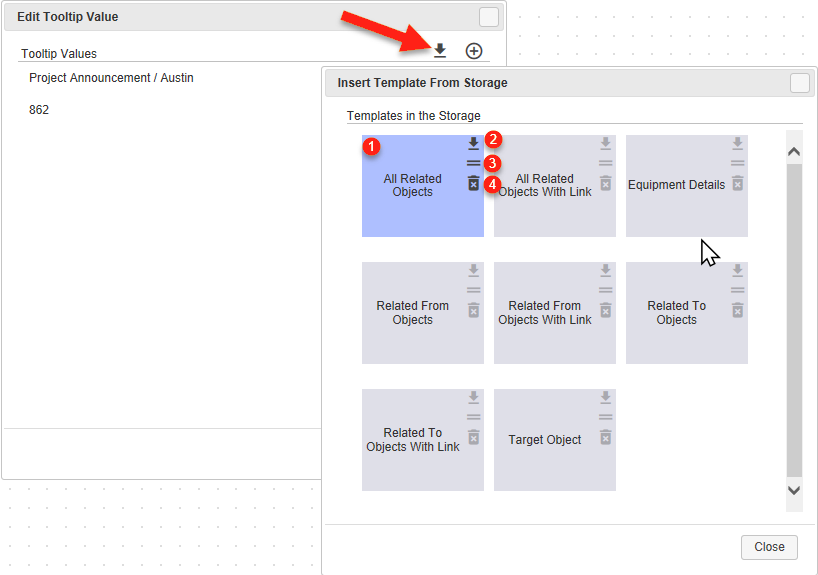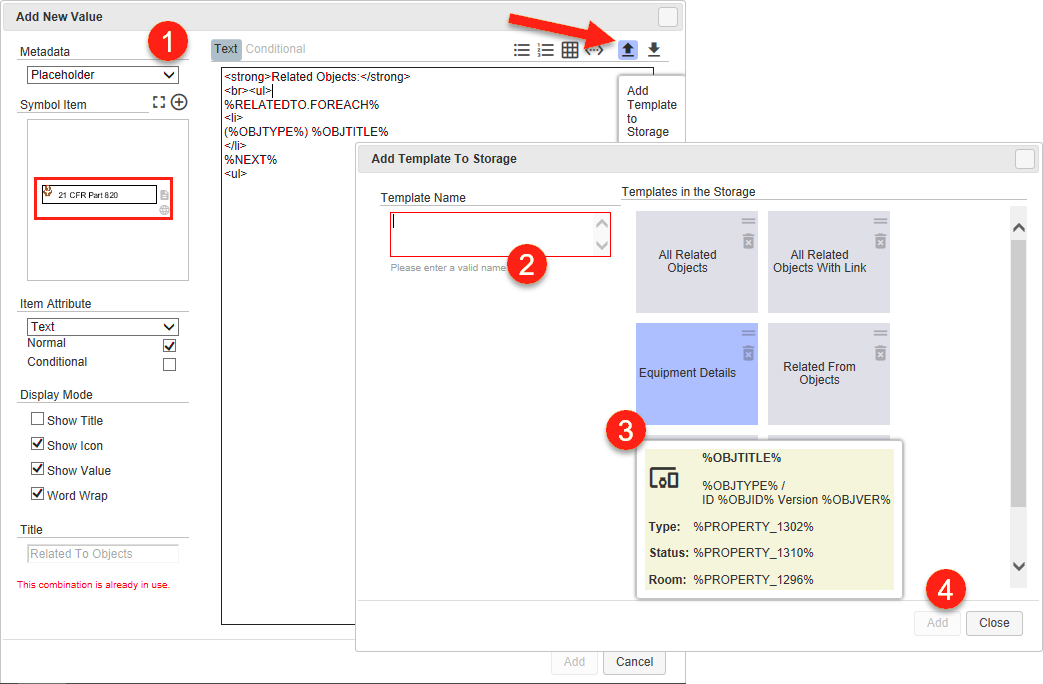meta data for this page
Value Templates from Storage
Use the template function to store values in a central storage and retrieve them later. Reusing identical content saves a lot of time when editing your maps.
This function can be found in the Add New Value or Edit Tooltip Value dialog: The arrow buttons  Add Template to Storage and
Add Template to Storage and  Insert Template From Storage allow you to store and retrieve text modules. Please select a meaningful name if you create and add new ones.
Insert Template From Storage allow you to store and retrieve text modules. Please select a meaningful name if you create and add new ones.
If you click on the arrow button  , the storage area
, the storage area Insert Template from Storage is opened:
- All existing templates are displayed by name. Click on a template with the left mouse button to select it (the element is colored blue). The icons on the right-hand side are now available.
- The Insert button
 is used to add a template to the list of tooltips.
is used to add a template to the list of tooltips. - Use the Rename button
 to give the template a new name.
to give the template a new name. - Click the Delete button
 to delete the template from the storage.
to delete the template from the storage.
Templates are used in labels and tooltips as static text-placeholder combinations:
- Select the
Placeholdersoption in theAdd New Valuewindow to make the arrow buttons available. Upload the text module you have created (or modified) to the storage by using the arrow button.
arrow button. - Enter a meaningful name for the text module.
- On the right-hand side of the window
Add Template To Storageis the overview of all existing templates. You can rename or delete
or delete  them or get a preview by mouseover.
them or get a preview by mouseover. - Click on
Addto insert the created text block the storage.