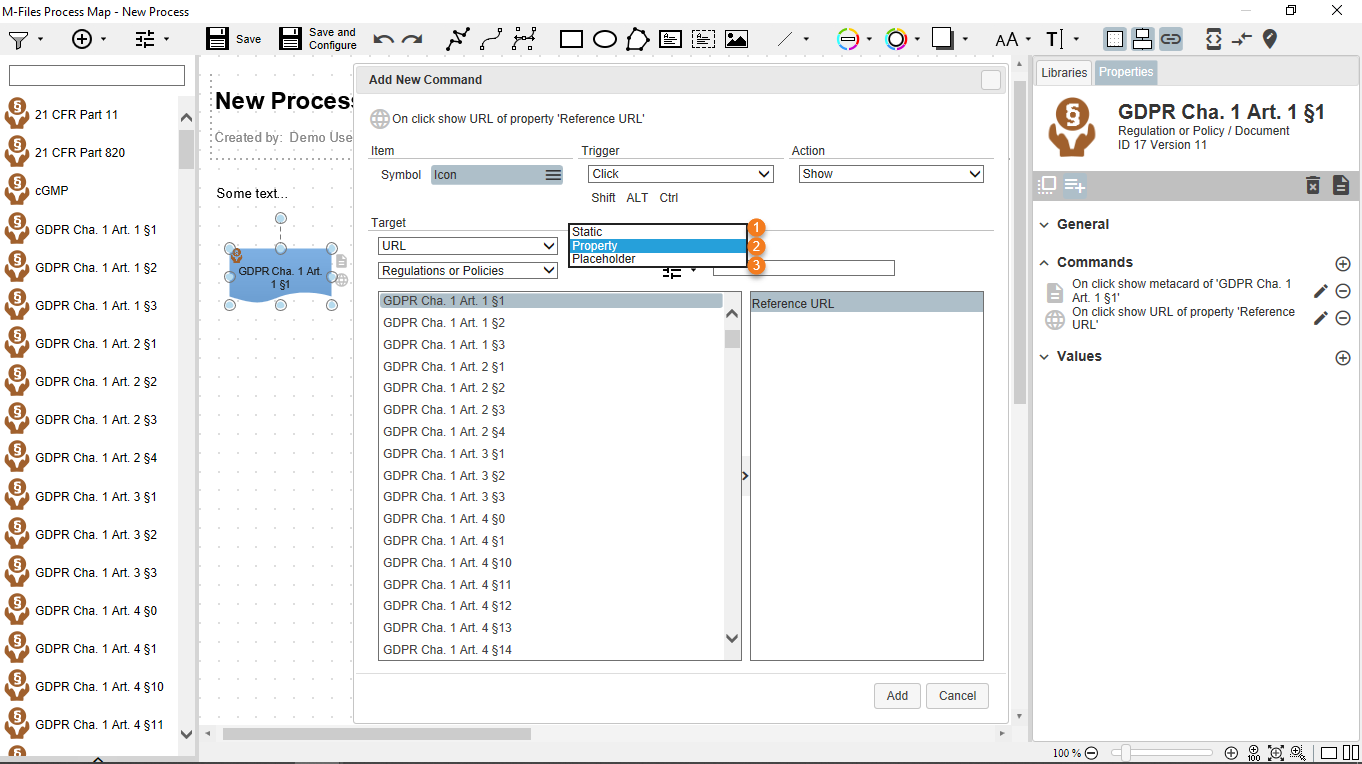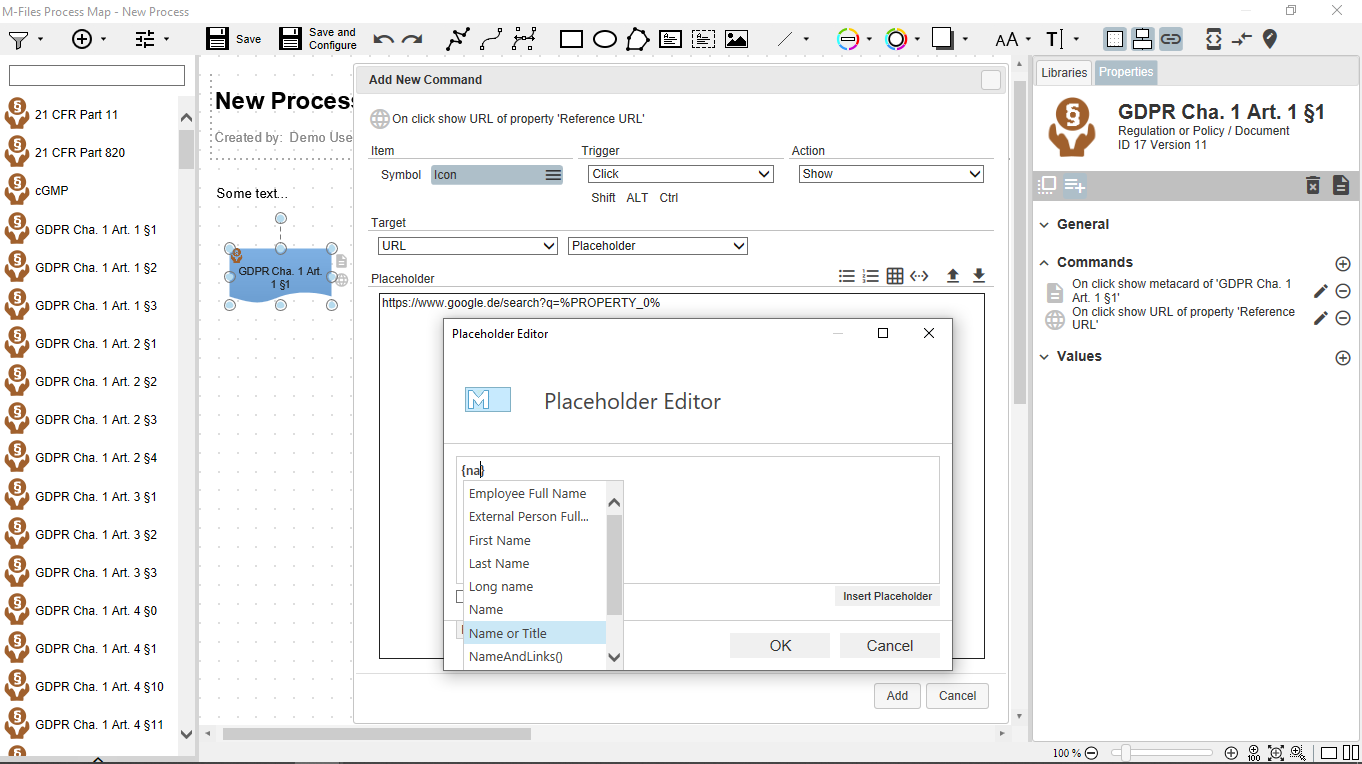meta data for this page
HTTP commands customized
Sometimes you want to access a website directly from your Process Map. You may also want to parameterize this call, so that it reacts dynamically to metadata changes. Other examples would be the integration of a web service via an URL such as Skype calls, your own maps on Google Maps, direct calls or text messages via telephone services that are connected e.g. via a TAPI interface. Many in-house applications already have web interfaces that can be accessed directly via your process map using this function.
Set a new command on your shape to call a custom uniform resource locator (URL), such as http requests or uniform resource identifiers (URI) as the Mailto schema in your process map (see also Create New Commands):
- Mark your shape and open the
Propertiestab on the right-hand side. - Create a new entry under the
Commandssection by clicking on the plus button.
plus button. - The
Add New Commanddialog opens. After choosing an icon and trigger, select an URL as target (see Target). You will notice that theActionlist automatically changes to Show.
In the lower window, you can now define any URL or URI, which can be converted into hyperlinks. The internal M-Files links can also be used (they typically start with an m-files followed by colon and two slashes). If you are particularly interested in creating URLs, URIs, or M-Files links, you will find plenty of information on the Internet or in the M-Files URL properties user guide.
Dynamic URL via Property or Placeholder
In many cases, it makes sense to work with dynamic URLs so that web services or M-Files object can be called with matching metadata or option parameters. For this purpose, you can also create dynamic hyperlinks in the commands window by integrating placeholders and metadata properties.
If you select URL as target, you can use this command to jump to a selected static or dynamic URL, e.g. to call a link in another application or a http-request. You can choose:
- Static URL (for example, http://www.m-files.com): The command is used to always call the same URL.
- Property URL (for example, the reference URL of an M-Files object or mailto:): The command calls an URL that is stored on the M-Files object and can be changed there.
- Placeholder URL (e.g., https://www.google.de/search?q=%PROPERTY_0%): A custom URL or URI can be invoked by command to integrate a Web service via URL.
Typically you will use the M-Files internal placeholders, which are marked with percent signs and in capital letters. As an example, the properties of an object could be referenced using the placeholder “PROPERTY” followed by the internal property ID.
If you select Placeholder from the list (see also Using Placeholders), you can enter text combinations in the text formatting area:
- Access examples of text templates or store your own text templates by clicking the button Add Template to Storage
 or Insert Template From Store
or Insert Template From Store  . These text templates can be edited and uploaded again.
. These text templates can be edited and uploaded again. - Use the M-Files placeholder editor to include special placeholders in your text templates in addition to object properties such as title or class. Click the
 double arrow button to open the Placeholder Editor dialog.
double arrow button to open the Placeholder Editor dialog.