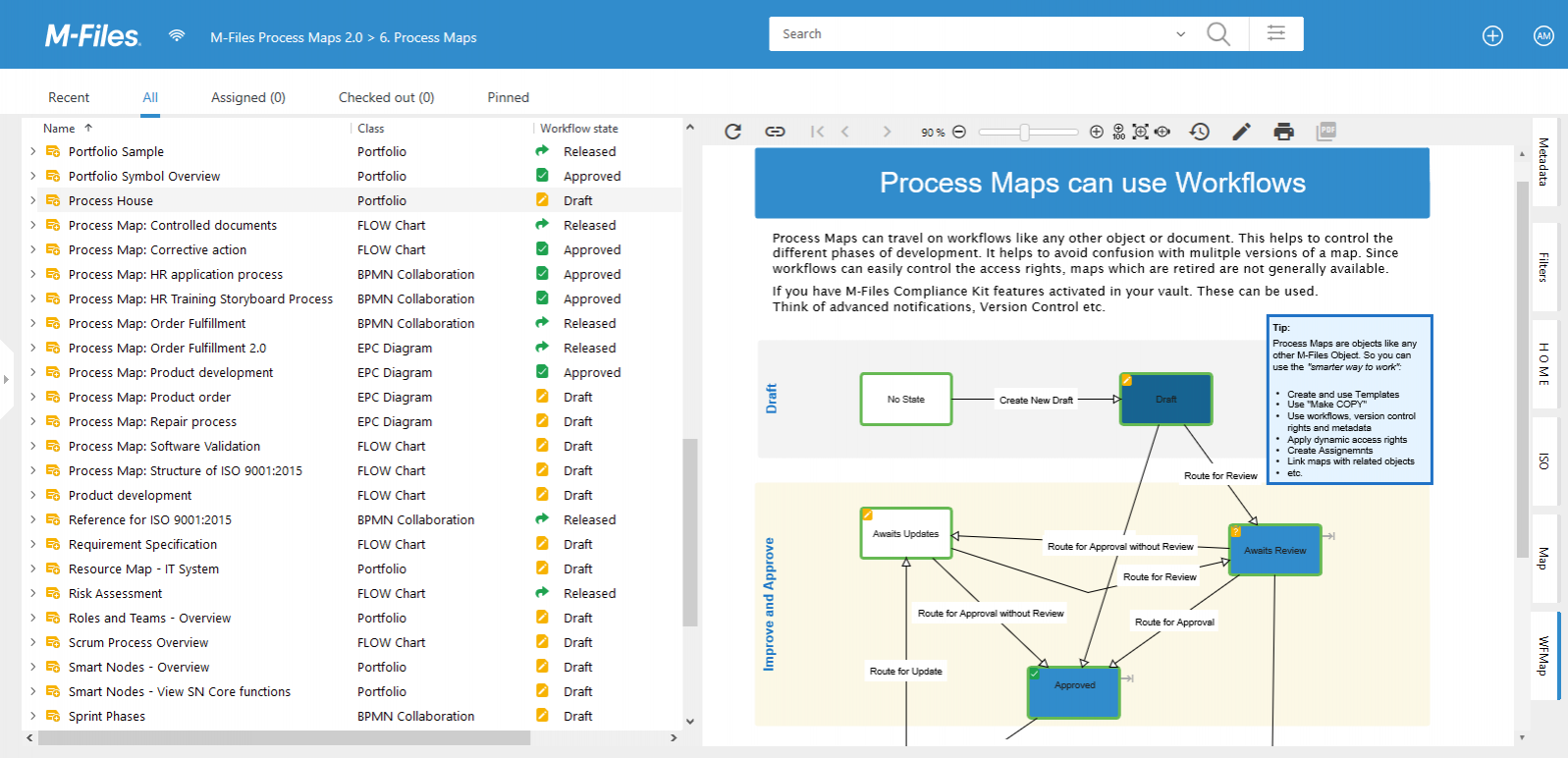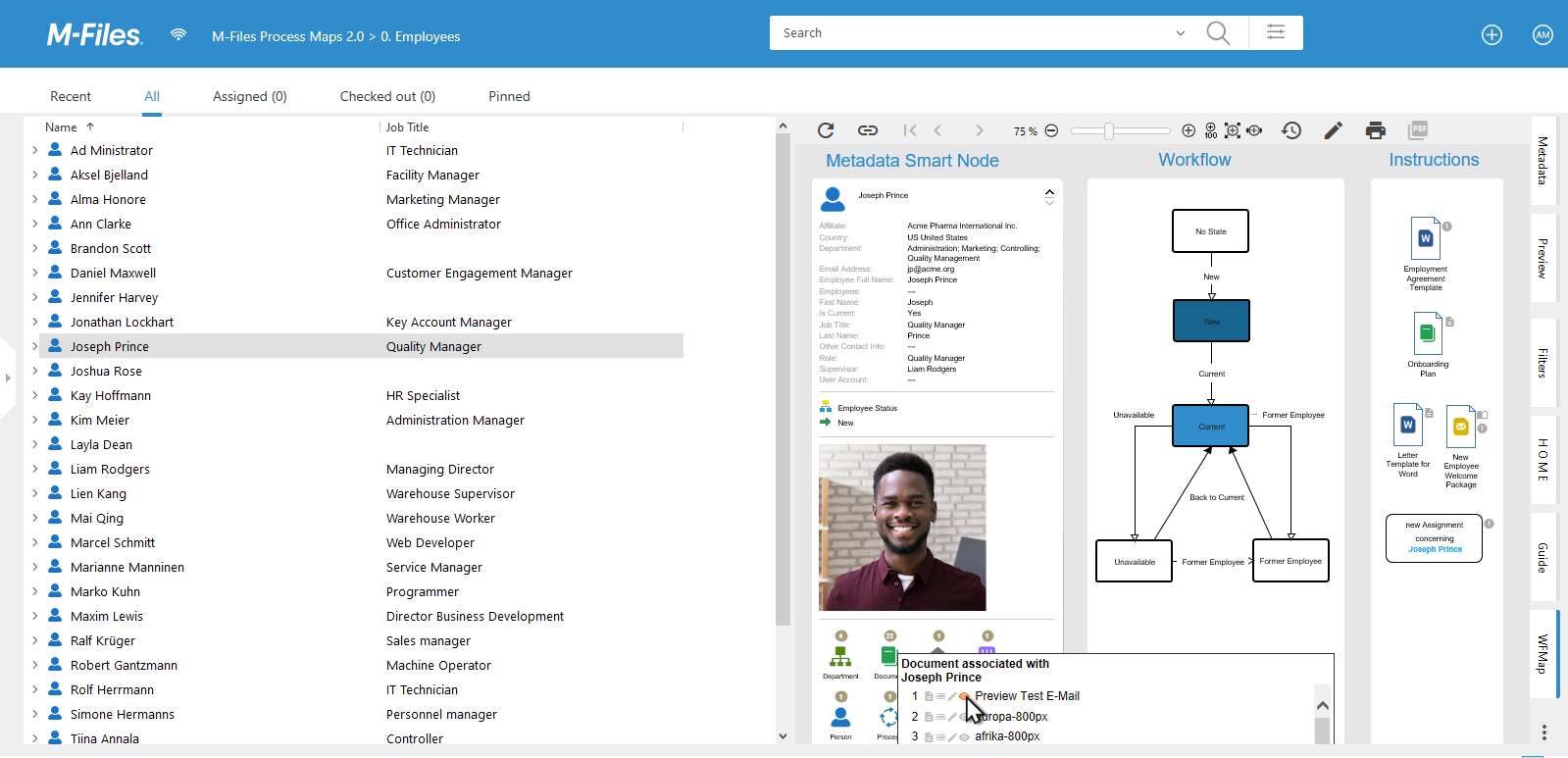Workflow Map Preview
Since Workflow Maps are basically like any other process map, they are shown in the preview tab just alike. So the general functionality of the preview tab applies. However, there is an important difference: The workflow map interacts with an associated object in the listview. So you typically see the listview with objects (which should be on a workflow path) and then a corresponding workflow map in the right tab. The open workflow map tab listens to the currently selected object or document and then hands this over for interpretation to the workflow map.
- Workflow maps highlight dynamically the current state (e.g. blue).
- They automatically zoom to that state (if configured).
- Workflow maps show the next potential workflow states (e.g. lite blue).
- They provide a grey command icon to invoke a state change. Alternatively, a state change can be triggered by double-clicking on the next state.
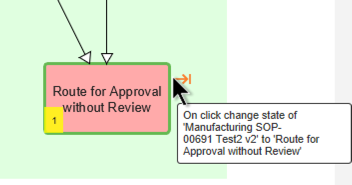
- The yellow rectangle with the number is an optional display. It shows the number of workflow state visits based on the history of the object. Calculation of this number is an asynchronous process and may take a while. We recommend to switch this off if it does not provide value to the users.
Also, it is important to note that, if for a specific M-Files workflow there are multiple workflow process maps, then these workflow maps are offered for selection in a dropdown in the toolbar. This provides the ability to look at a workflow from different points of view or provide information on different levels of depth.
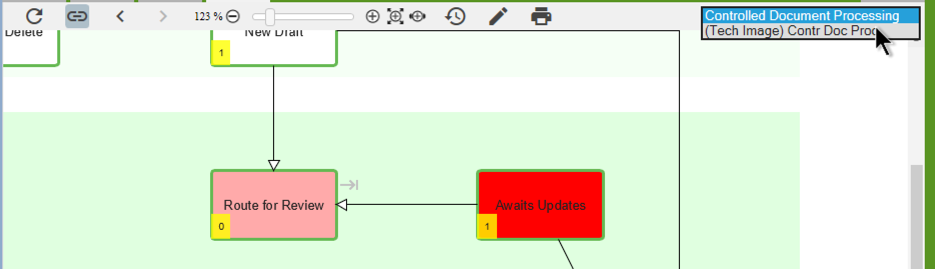
Since Workflow maps can contain symbols from all notations (BPMN, Flowchart, EPC, Portfolio) and since they can contain general functionality smart nodes that are dynamically filled with the data of the associated object, they can provide additional information and also allow to jump to other maps, create documents, etc.
- The smart node on the left is filled with the data of the selected employee.
- The image of the employee is shown.
- Commands with template documents are available when they are needed.
- Additional information is offered, when you hover over the smart node.
Deleted Workflow States
- You may encounter workflow states with a red border and a label that says Deleted.
- That emphasizes, that the corresponding state has been deleted in teh M-Files Admin after it has been added to the workflow map.
- If you have the appropriate permissions, you should fix this inconsistency or inform an administrator.