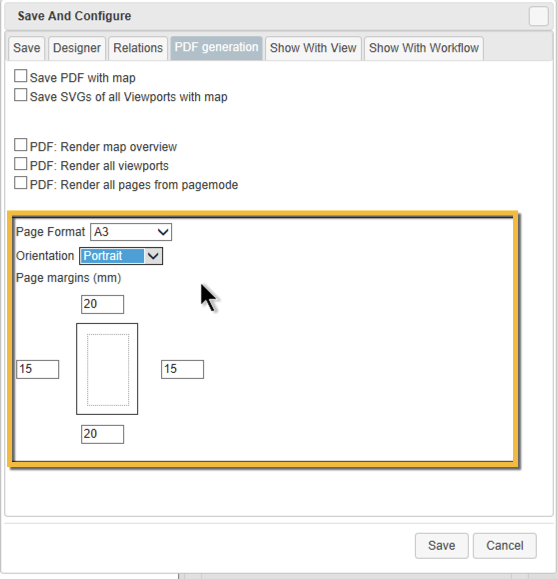meta data for this page
Common Problems - Typical challenges
How can we change the page format?
Applies to Process Map Version 1.0 to 1.8
M-Files Process Maps is generally designed to work on-screen and without print representation. Therefore the default setting for maps is 'unlimited canvas' and not the page-mode. This is the reason why there is no dialog available to change these settings. However, when you switch to the page mode, page size and orientation is automatically applied.
How to change the setting to Page mode:
- Locate your process map object, expand it, to see the enclosed files…
- Then go into an XML editor or Notepad and change the following value in the <font inherit/Courier New,Courier,monospace;;inherit;;inherit>PMAP.XML</font> file.
- You can find the setting here: Search for <font inherit/Courier New,Courier,monospace;;inherit;;inherit>pagedesc</font> and look out for the line which starts with <font inherit/Courier New,Courier,monospace;;inherit;;inherit>pf</font> for pageformat
“o” stands for orientation “1” stands for landscape format “0” stands for portrait format
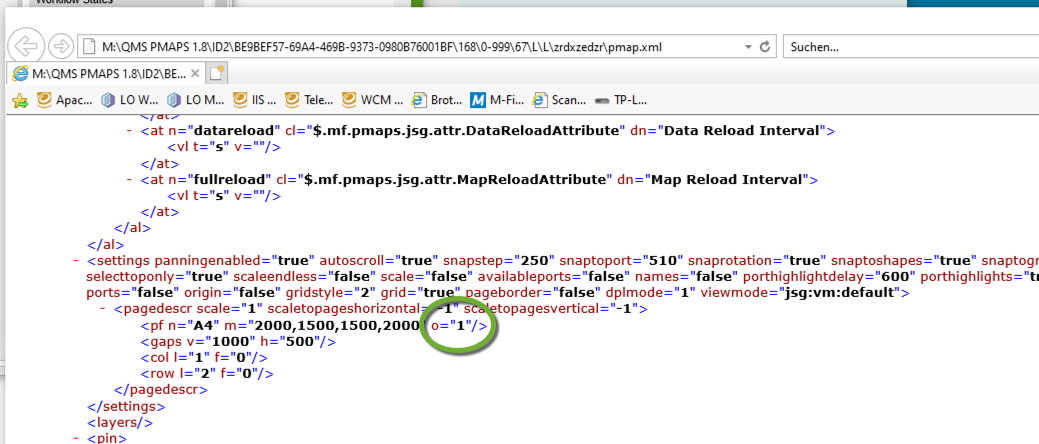
The reason why we went with A4 and landscape: Typically you extend the canvas to the bottom of the page, this results in two A4 landscape pages. If this SVG is printed or exported it looks closer to an A3 portrait, even when you create an A4 PDF via your printer driver with a “size to fit” setting. The second reason: the initial design is “like your screen”. Anyhow - you now know, how and where to change this.
Applies to Process Maps Version 1.9 or later
From Process Maps Version 1.9 onwards, the Designer offers a PDF generation configuration in the 'Save and Configure' dialog. This allows setting
- Page Format
- Orientation
- Page margins
Changes in this dialog will be applied to the map immediately.