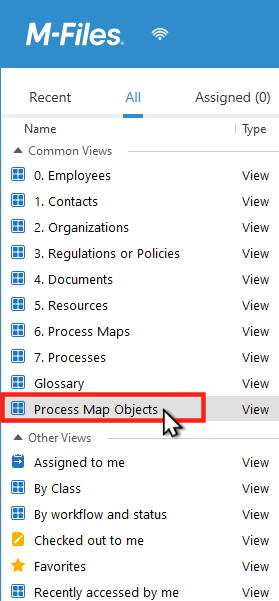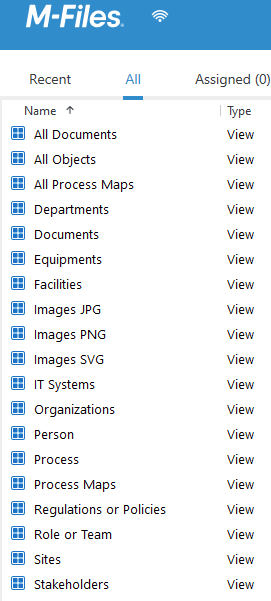meta data for this page
Administration of M-Files Process Maps
This page lists answers to some typical questions we received from IT Administrators concerning the handling of M-Files Process Maps.
Why is there a "Process Maps View" rolled into the main list of views?
When you freshly install M-Files Process Maps into a vault, the system automatically creates a view called “Process Maps Objects”. This view contains pre-defined views:
- All Documents
- All Objects
- All Process Maps
- Images JPG
- Images PNG
- Images SVG
These predefined views can be changed, deleted or renamed as you like.
Where are these views used?
These views are shown in the Designer in the left-hand pane by selecting the 'FILTER'  Symbol:
Symbol:
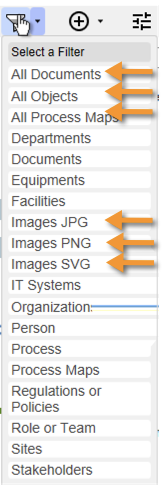
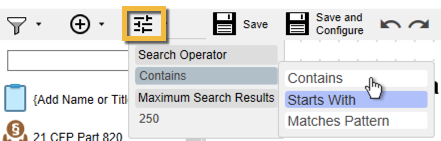 Filter criteria can be selected
Filter criteria can be selected
Certainly, the system does not load thousands of objects or documents. It only provides a limited hit list (250 elements per query per default). There is also the possibility to enter specified search criteria. With drag & drop, you can easily put the results onto the canvas.
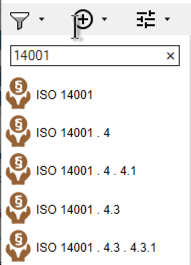
…here '14001' returns some rules and regulations.
TIP: You can create your own sub-views and define queries any way you like. This speeds-up the process, to find the right objects for drag & drop. The above screenshot e.g. shows sub-views for DEPARTMENTS, EQUIPMENTS, FACILITIES, IT-SYSTEMS, PERSON, ORGANIZATION, SITES etc… change it as you like.
Is it possible to delete this view? Can it be renamed or put elsewhere?
It is possible to delete this view, but it will be re-created with the next installation of M-Files Process Maps. Your Administrator can move the view elsewhere if you do not like it to appear in such a prominent position. Please use the configuration entry MapObjectsView to point to a different location.
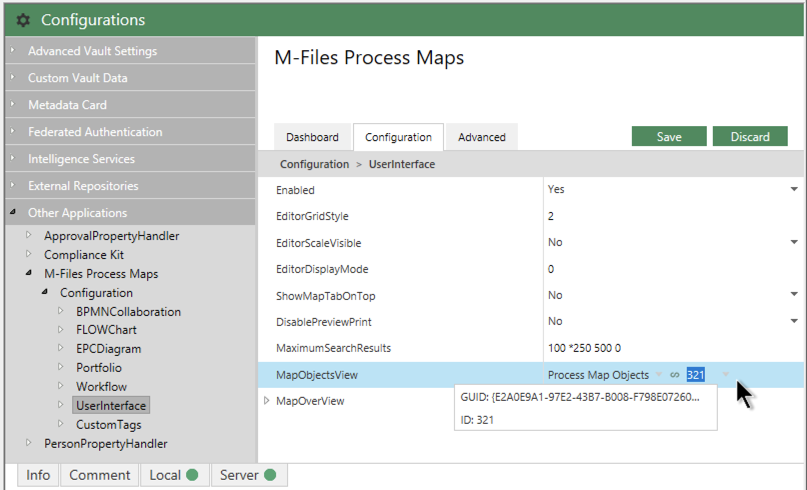
Why does the designer close automatically after a while?
There is a registry command in the desktop client which ensures that there is an automatic logout after X minutes. This is mainly used by customers who have concurrent user licenses.
Key: Computer\HKEY_LOCAL_MACHINE\SOFTWARE\Motive\M-Files<version>\Client\MFClient Value name: AutomaticLogoutTimeoutInMinutes Value type: REG_DWORD Description: This value specifies the period of inactivity in minutes after which automatic logout will occur. For example, 120 Setting the value to 120 would mean that automatic logout occurs after 2 hours of inactivity.
The timer starts running when no activity is submitted. M-Files asks if you want to stay online after the time has expired. If you overlook this window (has a timer with a few seconds) the designer simply closes and you are logged out of M-Files. This also causes all changes to the map to be lost.