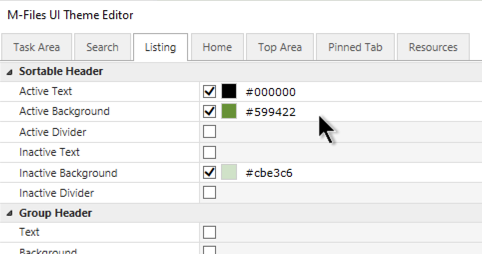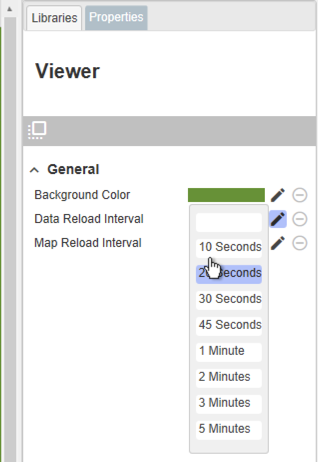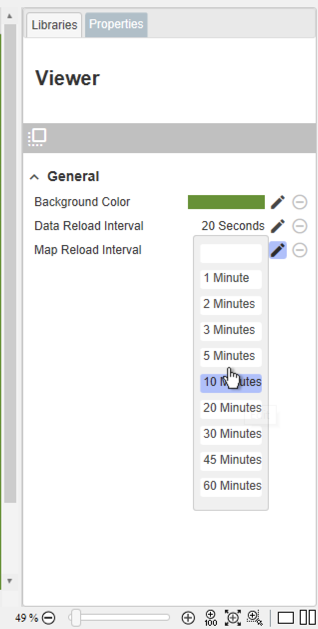meta data for this page
General Properties (Custom Background)
By default the drawing canvas is white. This is good and preferable especially when you draw maps for process visualization. However, if you create a home screen or information pages that accompany central views, you may want to change the background to a color.
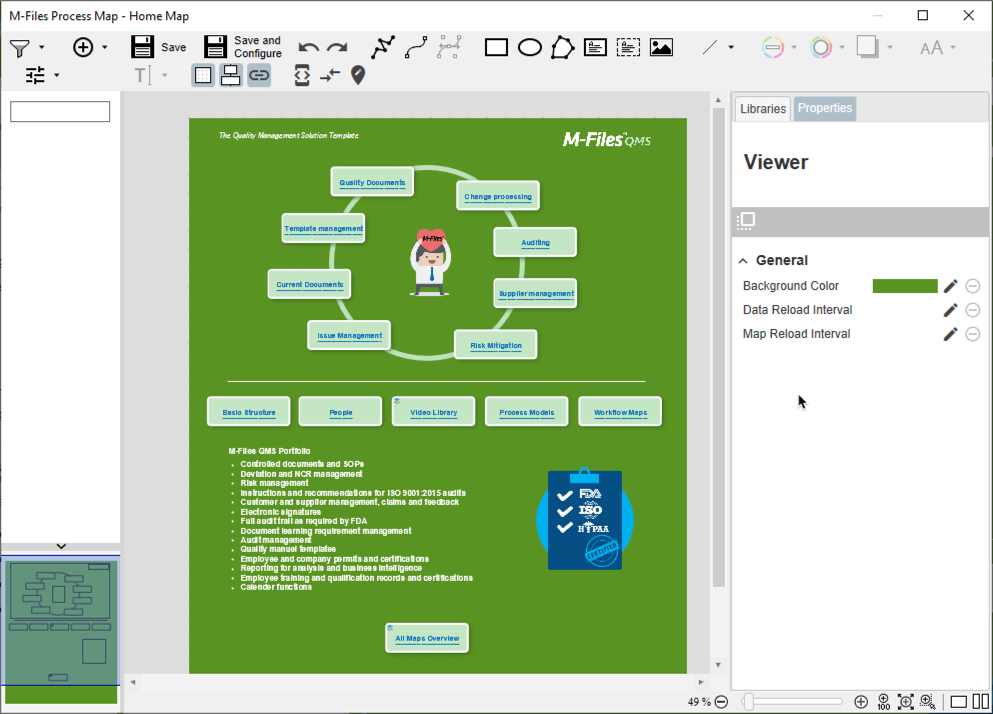
To define the background color follow these steps:
- Load your map or create your drawing in the Designer.
- Click on the empty canvas - do not select a symbol.
- Go to the properties pane, where you find the title 'Viewer' and a list of default properties.
- Go to 'General' and select 'Background Color'
- Click the pen to open the color selector. Choose a color or enter the RGB Code (do not enter the #, just the hex code will do).
- Close the dialog by clicking the pen again.
The canvas background color is displayed in the Designer and Map Preview only. It is not applied to the SVG file and therefore does not show in the PDF generation or print function.
You can also use the colors you have set for your vault with the M-Files UI Theme Editor. This way you perfectly enhance the appearance in the M-Files Desktop Client.
Data Reload Interval
M-Files Process Maps can be configured to invoke an automatic reload of the shown data. This will re-evaluate all objects on the canvas and will recalculate all placeholders. This typically takes no longer than a second.
Note: Use this functionality only, if your map is used as a dashboard and it is expected that the underlying data is updated frequently.
Map Reload Interval
M-Files Process Maps can be configured to invoke an automatic reload of the full map. This will load the map from the M-Files repository and it will pull the latest version of the map from the repository. This will also re-evaluate all objects on the canvas and will recalculate all placeholders. This typically takes no longer than 10 seconds.
Note: Use this functionality only, if your map is used as a dashboard and it is expected that the underlying data is updated frequently.