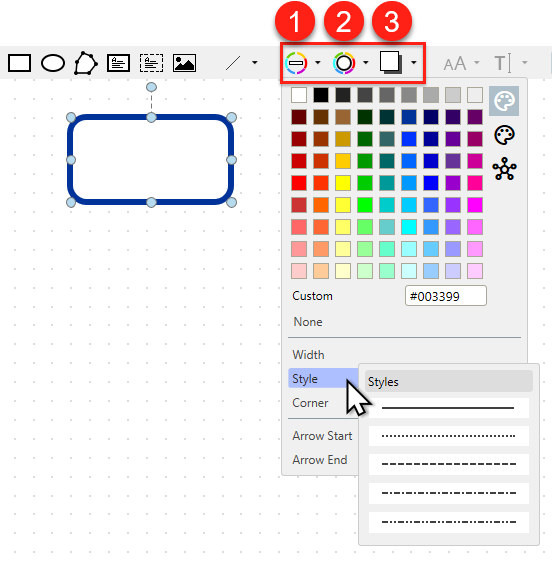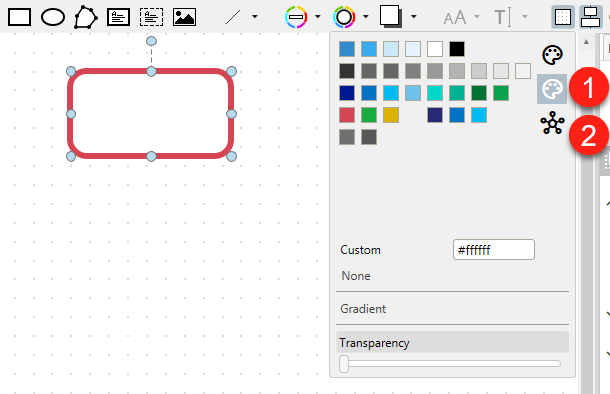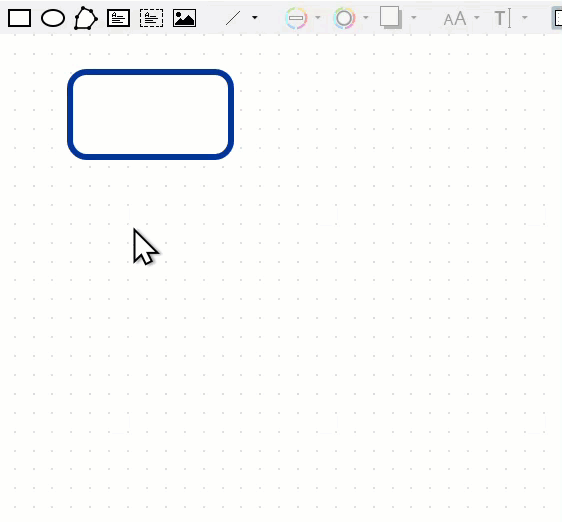meta data for this page
Lines, Fillings and Shadows
The format attributes can be set using the drop-down menus at the top right-hand of the toolbar. There are three different menus:
- Line Format drop-down menu to change lines or borders (color, shape).
- Form Format drop-down menu to change filling color, gradient and transparency.
- Shadow Format drop-down menu to change the color, direction, depth and blur of the shading.
There are several options that can be used in the menus:
- Custom colors can be entered with HEX codes (6 digits and a preceding #)
- With none color the elements can be set to not visible
- The width of the lines can be set
- The style (dashed, dotted, solid) of the line can be set
- Predefined or custom corners can be set
- Arrow start and arrow end styles can be set for the lines
- A gradient filling for elements can be set
- The grade of transparency can be set for fillings
- The direction of a shadow can be set for two-dimensional elements
- A blur effect for shadows can be used for softer drawing
Since version 2.0, you can also define your own color palettes:
- Central color palettes from the corporate design can be created and managed in the M-Files Admin application (see Configuration Items, the “MF-Colors” from the M-Files color palette are preset here)
- If you use the M-Files Theme Editor (see M-Files UI Theme Editor), the stored colors are transferred directly to the Process Maps Designer.
Note: If you make changes to the colors of your M-Files Theme Editor, they will be displayed in the color palette only after a relogin.