meta data for this page
Insert or Remove Space on the Canvas
Large and complex process definitions can make it challenging to move objects out of the way. In order to make space for additional elements, you typically select objects and move them. To really grab all objects, the selection becomes difficult on large maps.
We have added a special mode in the Designer toolbar in order to facilitate a simple “Insert or Remove Space” function.
Selecting this mode  changes the cursor to a cross and you can DRAG the mouse.
changes the cursor to a cross and you can DRAG the mouse.
You can draw an arrow at the point you want to insert or remove space – shown in green or red color.
- Draw from left to right or from top to bottom to create additional space. The arrow is green.
- Draw from right to left or from bottom to top to remove space. The arrow is red.
This mode can be toggled with
SHIFT-CTRL-Q-R.
After you have re-arranged your drawing according to your needs, make sure to leave the mode by clicking the icon in the Toolbar again: 
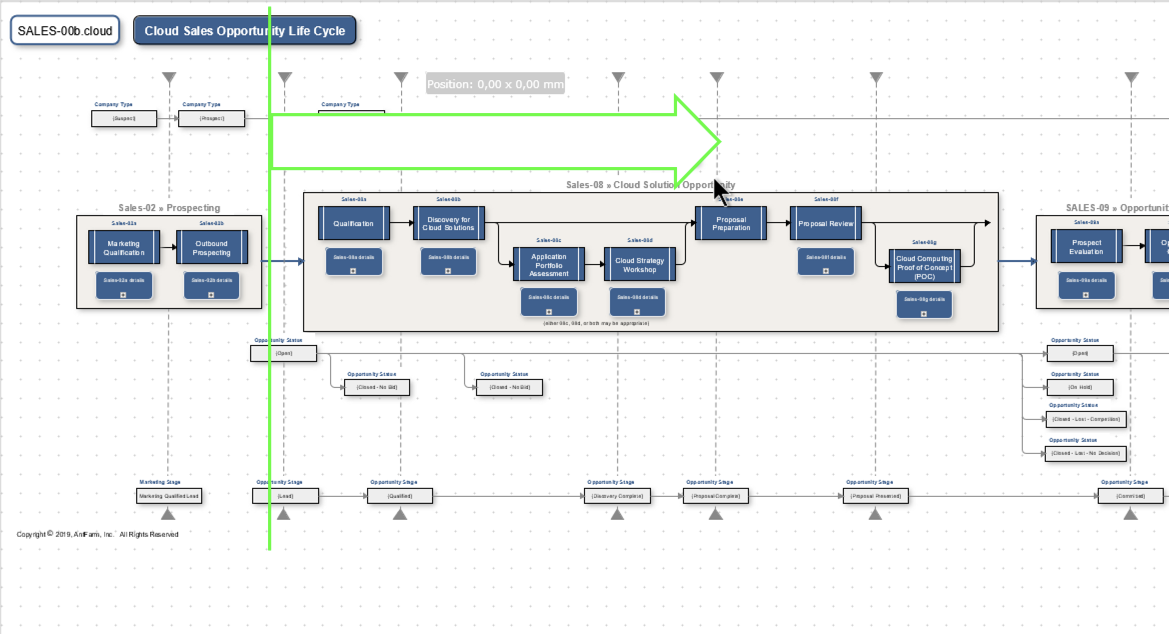
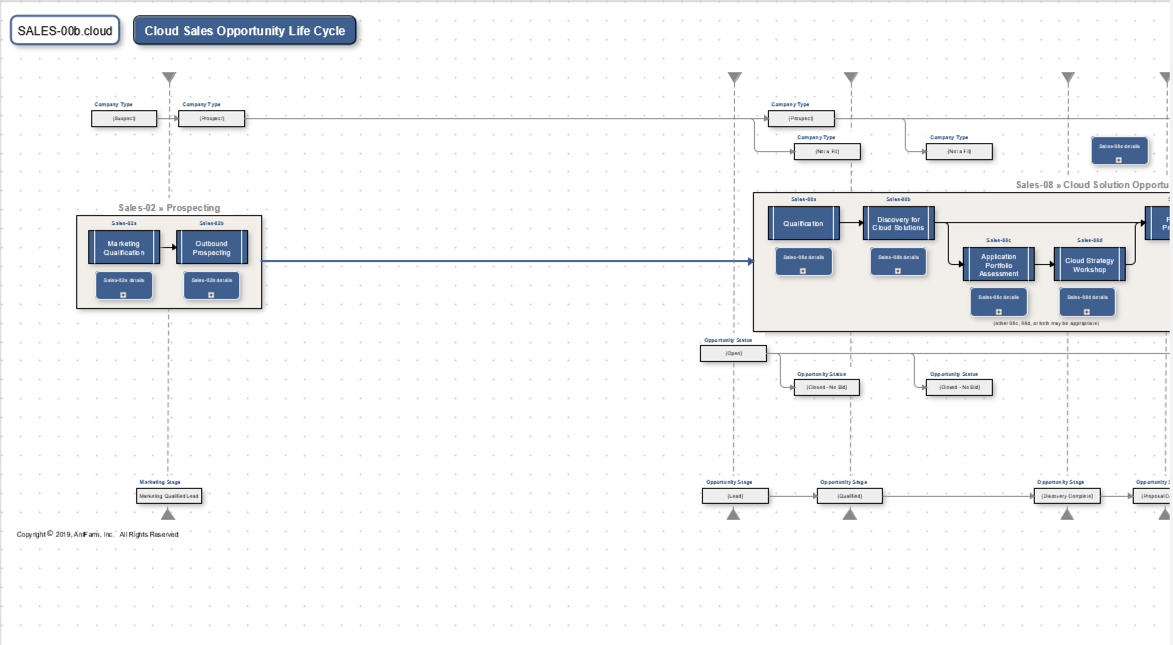
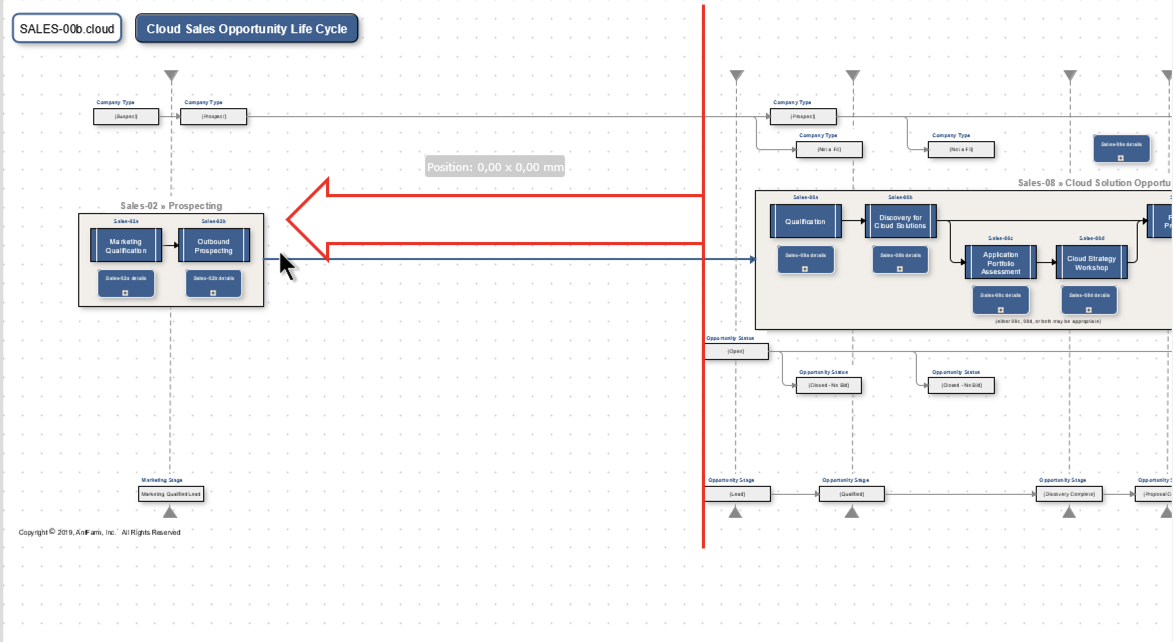
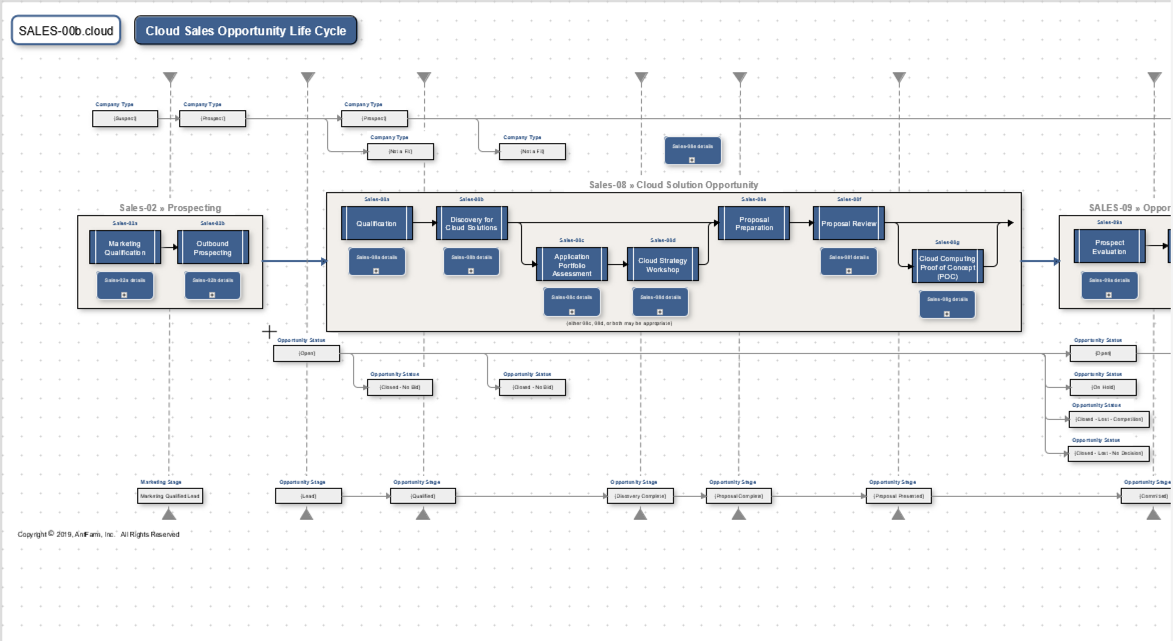
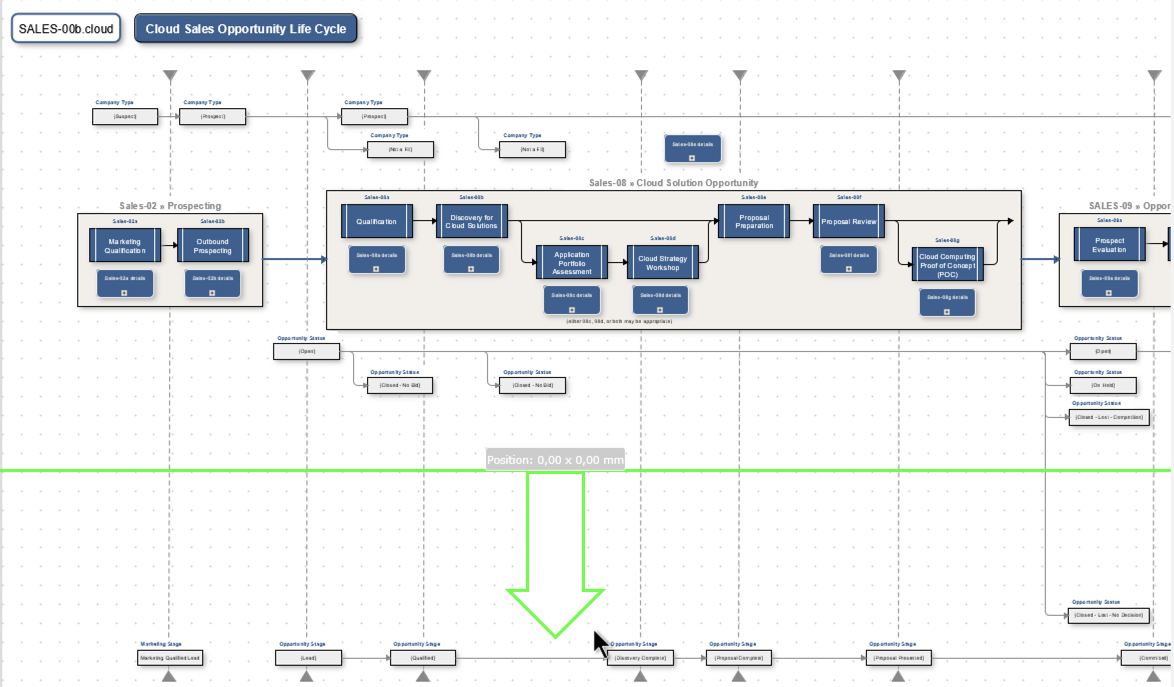
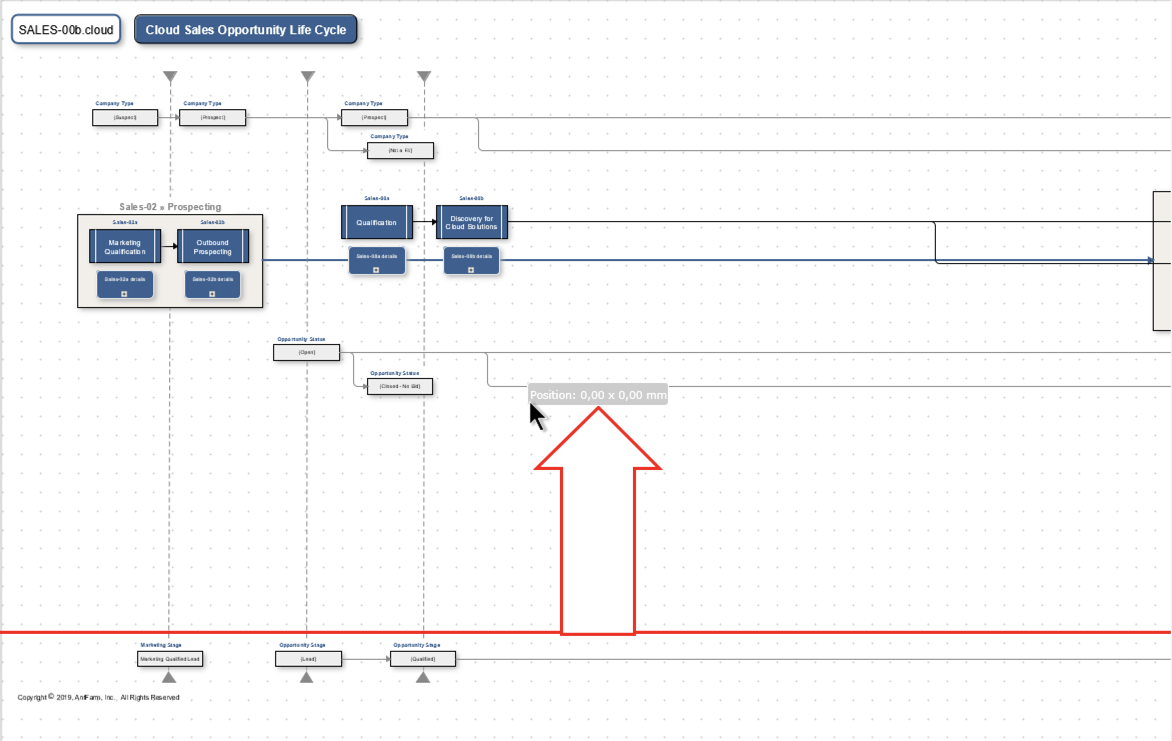
A BIG THANK YOU to www.antfarm-inc.com - for submitting this feature request! (We used your excellent sample here to display this functionality.)
