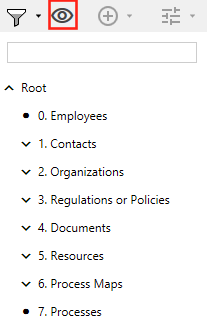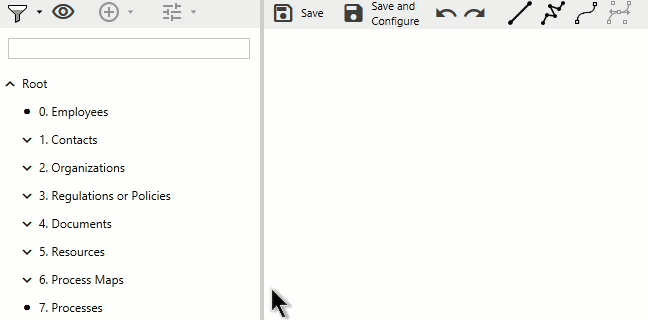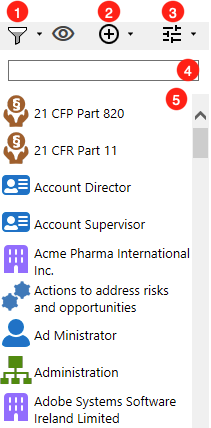meta data for this page
Left Side Menu
On the left side of the Process Maps Designer is a menu that allows M-Files content to be added to the maps:
M-Files Views
When you open the Process Maps Designer, the views located in your M-Files Vault appear in the left side menu.
These are arranged in a so-called tree structure. Initially, only the main views are displayed here, but if you click on the arrow next to them, the subviews lying below also reveal themselves. This allows you to navigate conveniently and clearly through the individual levels of your views.
- If you drag and drop a view onto the canvas, it will be displayed as a rectangle.
- By default, this rectangle is assigned a command that, when executed, jumps to the underlying view.
Other possible uses of M-Files views are:
M-Files Objects
- To gain access to the M-Files objects in your vault, you must first set a filter. here you can choose from a list of all the object types in your vault.
- Here you can create a new M-Files object that corresponds to the previously set filter.
- Set the search settings. Here you can set the maximum number of results and the search operator.
- Search specifically for M-Files objects using the search bar.
- Here you will find a list of M-Files objects that match the previously defined criteria.
If you want to learn more about the use of M-Files objects within the Process Maps Editor, see here.