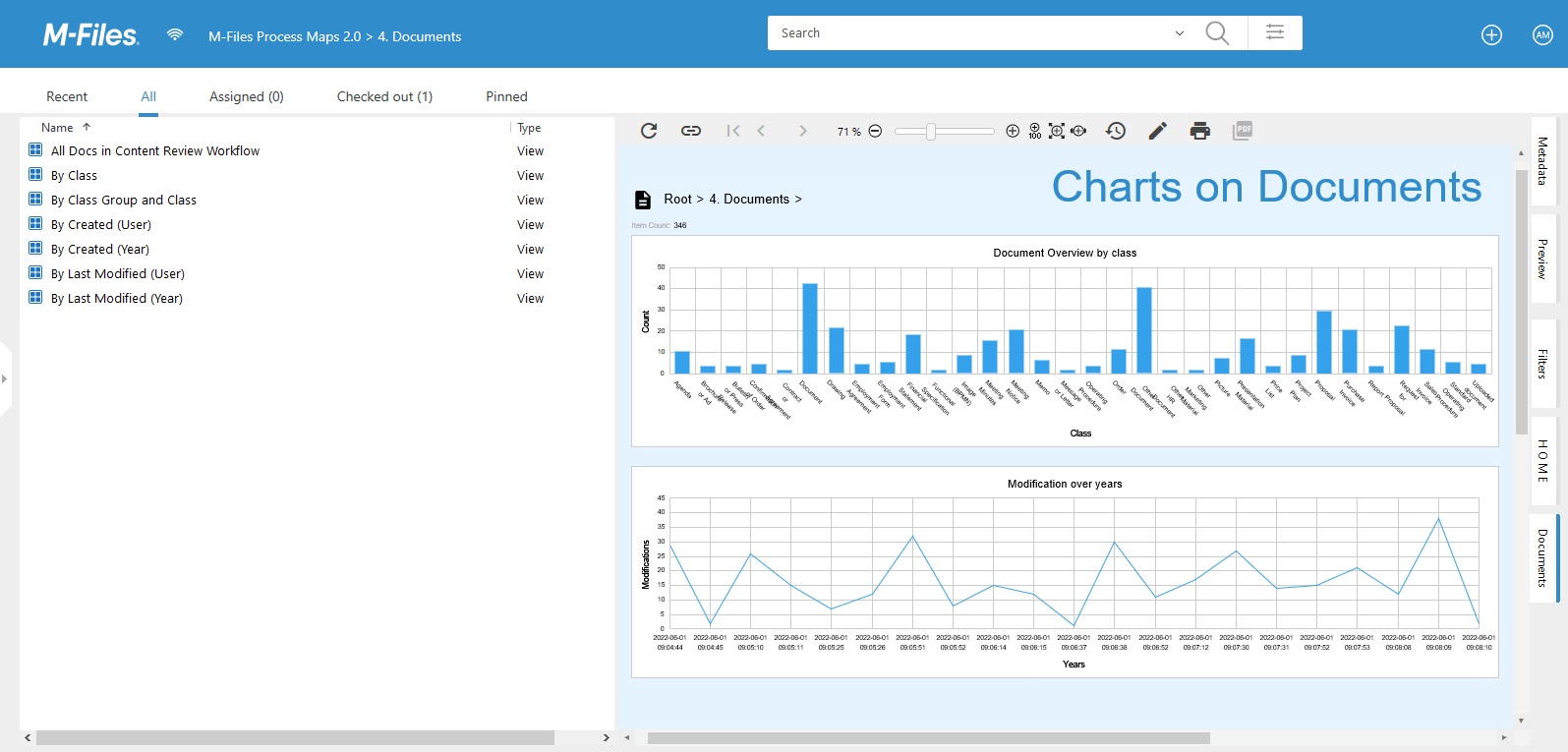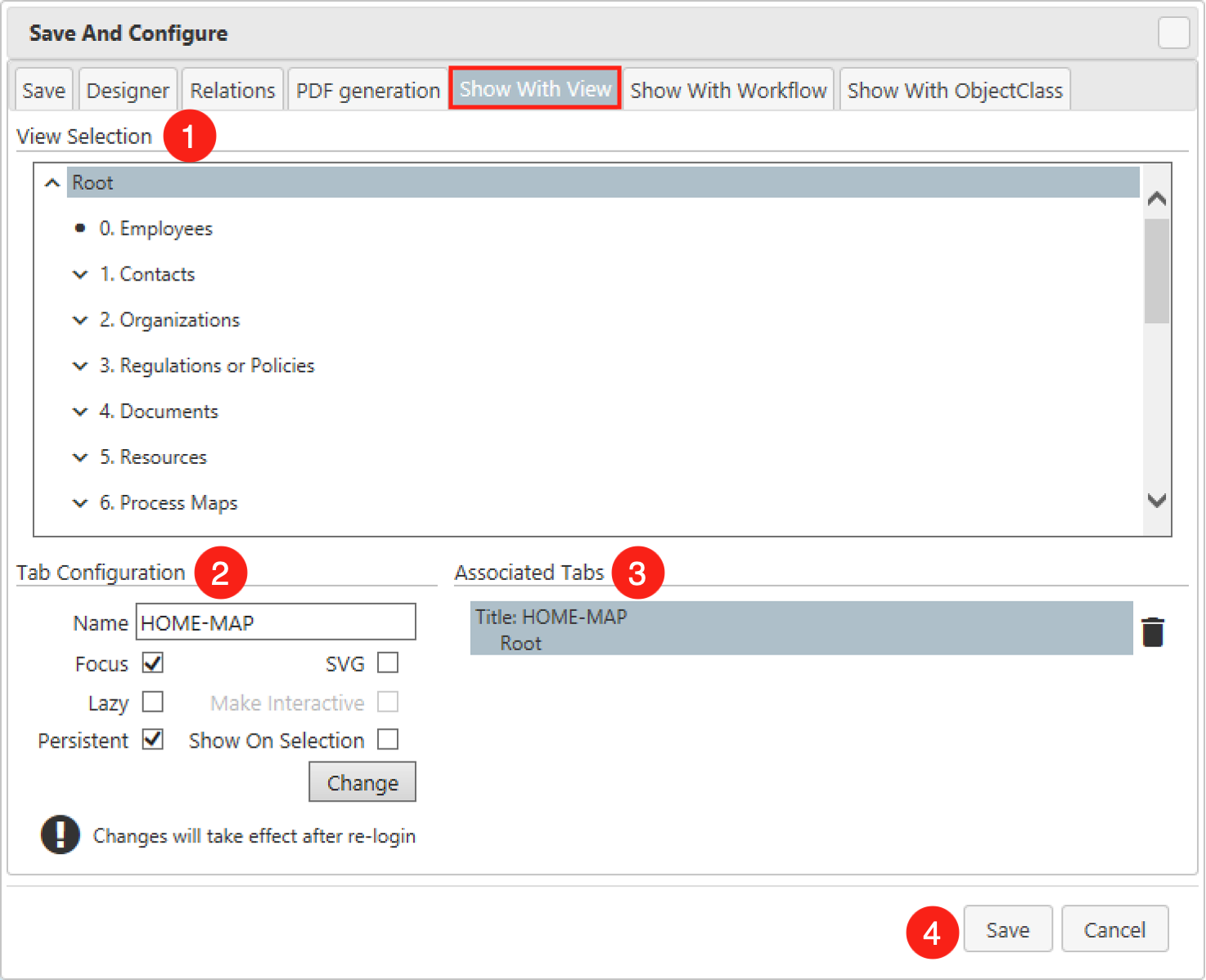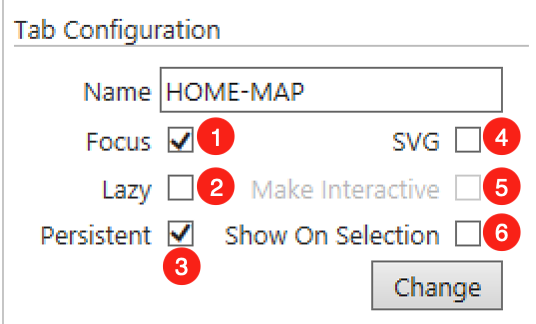meta data for this page
Create a Home Map for a Specific View
The capability to show maps in connection with views is a powerful functionality that helps to guide users with information about how to fulfill specific tasks. Home Maps can provide an insight into multiple levels of subviews if needed. Furthermore, interactive commands serve as shortcuts to execute the task at hand.
Setting up a Home Map for a Specific View
Basically, Home Maps are created via the Save and Configure dialog. You can find this dialog in the Designer toolbar. Once the Save and Configure dialog is opened, you need to switch to the Show with View tab.
Since it is usually desired that only more experienced users have the ability to create Home Maps, this tab is by default only enabled for Vault Administrators. If other user groups should have access to this tab, this can be defined in the M-Files Admin configuration.
But now let's look at the configuration options in the Save and Configure dialog.
- View Selection -Here you will find an expandable tree structure of all views that are contained by your M-Files Vault. Even though you could define multiple tabs for one view (showing up under
Associated Tabs), you can do this configuration only one by one. - Tab Configuration - In this section you define the display and loading options. They address the behavior, define its triggers, and have an impact on the performance and usability of your system.
- Associated Tabs - One process map can be associated with multiple tab definitions for different purposes. You see the current configurations listed here. You can use the trash bin to delete an entry. You can select an entry and see the settings. The button below the configuration allows you to change a setting.
- Save or Cancel - When you click
Save, the configurations are written to the server. They do not become active right away. Changes will take effect after re-login.
Tab Configuration Options for Home Maps
- Focus - As soon as the associated view is accessed, the selected map is immediately displayed. (Be careful not to have multiple competing configurations fighting for focus).
- Lazy - Not all data objects are loaded immediately, but only when needed (faster loading, but reloading is required).
- Persistent - The M-Files architecture allows to keep a tab persistent. That means, that it survives multiple actions in the M-Files client. The tab stays available when you are in the view or one of its sub views. It gets destroyed when you are moving into a different branch of the tree of views.
- SVG - If you just want to convey information as a map and you don´t focus on the interactivity, then SVG provides the perfect speed-up. This option loads the pre-rendered SVG vector graphics into the tab which is 100 times faster than the full interactive processing environment. If you still need interactivity sometimes, you can have the ‘Make interactive’ button inserted.
- Make Interactive - (This option is only available in combination with SVG. A 'Make Interactive' button can be enabled to activate the fully functional map viewer only when needed.
- Show on Selection - The Home Map is displayed when you select the view with the mouse. This is only a very short moment. So if you want to show information here, you should use the quick SVG display and the FOCUS option.
For best practice tips, see: Speed optimization for Home Maps
Tip: Persistent tabs survive as the name says ‘persistent’ as long as you stay in the selected branch of the view tree! If you have different sections in your vault for different purposes, you could have “departmental” hubs e.g. for ‘FINANCE’ and ‘FACILITY MGT’ built out as different branches with their subviews. Using the persistent tabs, the corresponding map is available in the branch and will be taken away, if you leave it by jumping out of the branch.