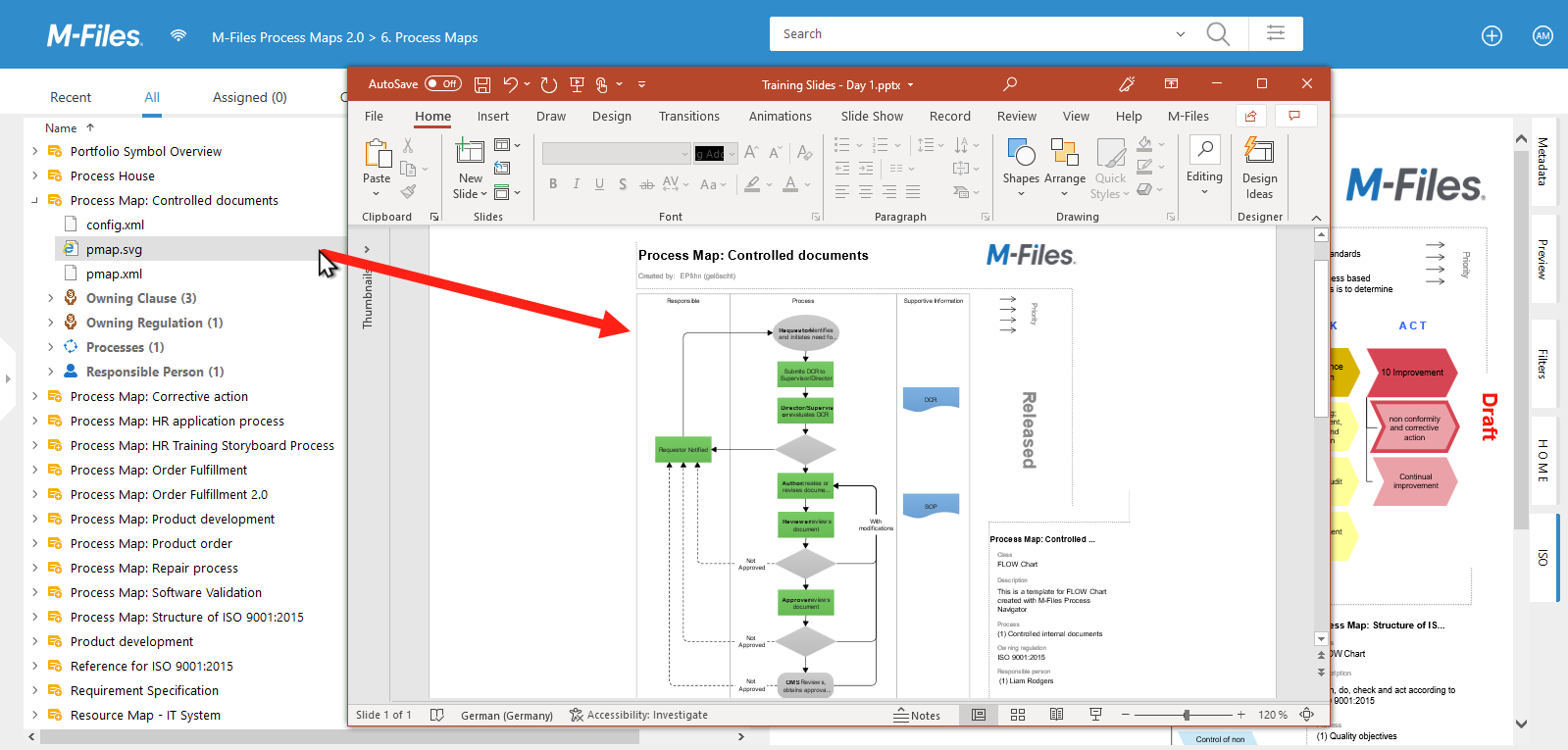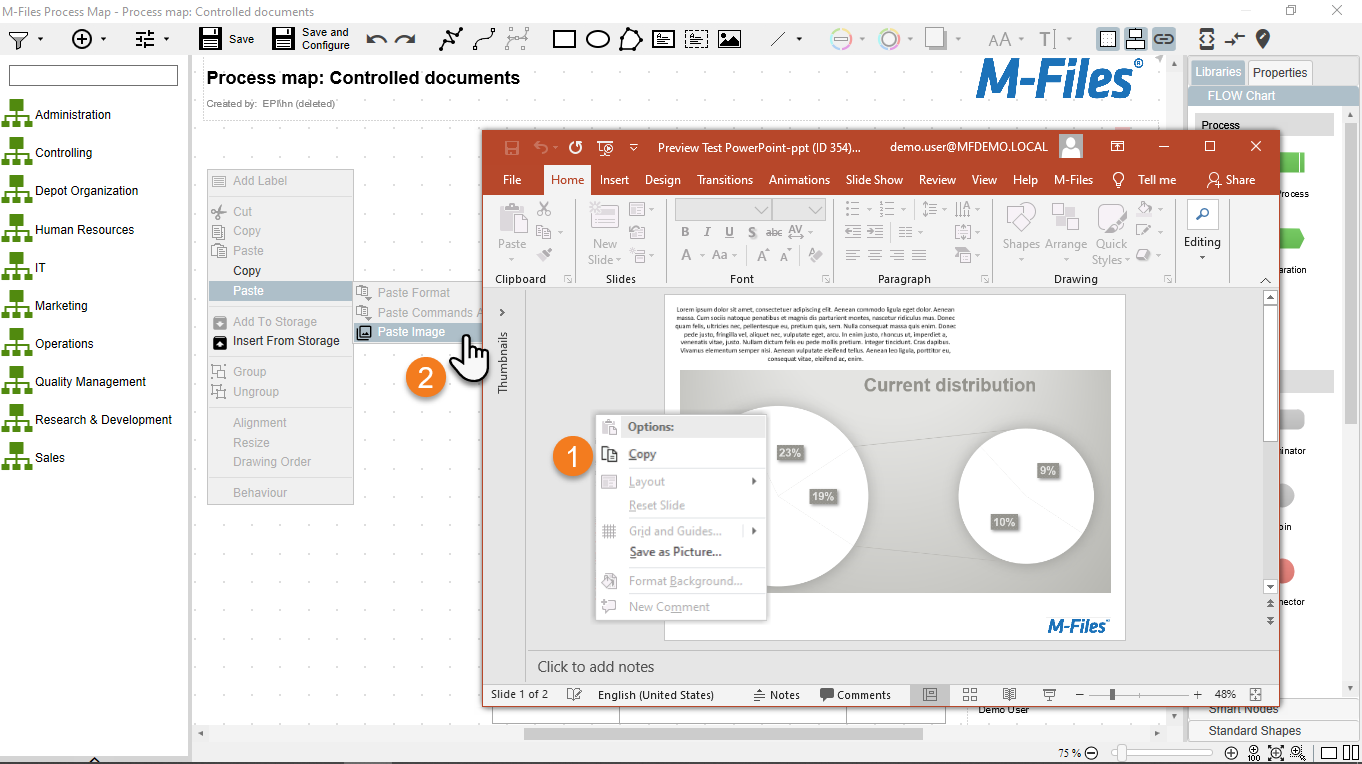meta data for this page
Process Maps & Microsoft Office
Sometimes it may be necessary to use the entire created map in another application e.g. if you want to use it for a presentation or within an extended documentation about the created process map. It therefore can be very useful to transfer the map to Microsoft applications as Microsoft Word or PowerPoint.
Every process map is created in M-Files in three files: Two XML files contain the configuration and the attribute description and one SVG file that contains the graphical representation of the map. SVG stands for scalable vector graphic file, which means you can rotate, color, and resize the file without losing image quality.
Office applications including Microsoft Word, PowerPoint, Outlook, and Excel, support inserting and editing of SVG files. You can either drag & drop SVG files to Office files or import an SVG file as an image via the typical buttons in the top menu bar.
Please note that inserting icons and SVG files are only available for Office 365 subscribers on Windows, Mac, Android, or Windows Mobile.
Older implementations of Microsoft Office do not support this feature.
Of course, the opposite way also works: symbols, scalable graphics and other image files can be copied and inserted into your process map:
- Open the application of your choice and copy the graphic.
- Right-click on the canvas in the Process Maps Designer. Next to the
Pasteentry you will find thePaste Imageoption, which allows you to insert the image.
You can also easily insert the image with the keyboard shortcuts Ctrl + C and Ctrl + V or drag & drop it from Windows Explorer into your process map.